Did you know there is a 64-bit client for LOTRO? It’s really easy to setup and you may be in for a great surprise at how much smoother the game runs. If you are here because you are having some issues launching the game after enabling 64-bit or other problems, we have answers.
When you open the Lord of The Rings Online Client, don’t log in. Instead, you’re going to want to hit the downwards arrow next to the lower at the top right and go to the “Options” tab.
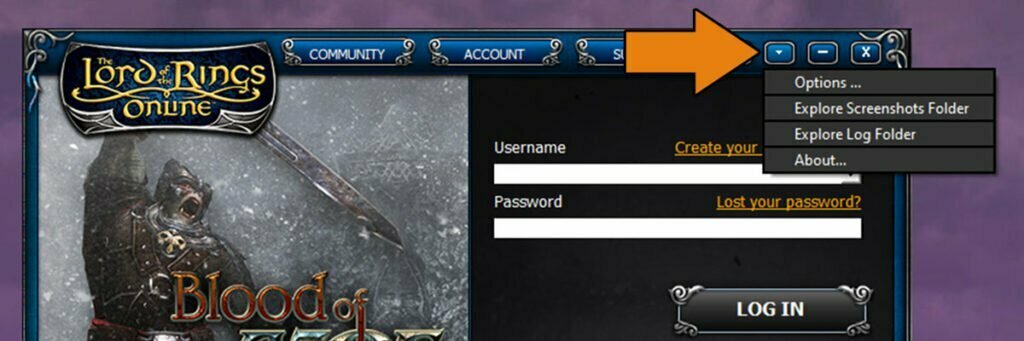
There you will see at the bottom of the list a game client options list with a possible “64-bit client (NEW, Beta!) option. It’s not exactly new, over two years old now and you can go ahead and click it. Press Ok and then launch the game.

Enabling 64-bit client may help your game run seamlessly even through Angmar, just kidding nothing gets through Angmar without a little lag. It should absolutely help with your gameplay, FPS and latency. In my experience, I have not crashed since enabling it.
Some players have experienced trouble with the 64-bit client and that is what we are here to solve. I too had a few issues getting it going but it was easy to solve.
Downloading Microsoft Redistributables
If you begin using the 64-bit client and you can no longer even launch the game, it is likely because Windows cannot load “vcruntime140_1.dll”. There are some redistribution packages that will need to be downloaded before you will be able to launch the game in 64-bit. Those can all be found on Microsoft’s Support website. The file is a part of Microsoft Visual Studio 2019 which you can download, and the file is “vc_redist.x64.exe”.
If you are running an older computer and try to launch your computer tells you the game cannot load “MSVCR100.DLL” which you can check yourself by running your own files from the folder or just from launching the game, you can get an even older redistributable on Microsoft.com.
Game Error 105 and 128
In your documents, there is a folder called “The Lord of The Rings Online” and inside of that is another called “UserPreferences64.ini”. Search for DisplayAdapter and if it is called “DisplayAdapter=0”, change the 0 to a 1. After that, just save the document and open the launcher and launch the game and then you should get a prompt for DX11. If this does not solve your problem, you could just as easily go back and change the 1 back to a 0.
If You Use NVIDIA and Neither Of The Above Work
NVIDIA will prefer and use “Integrated Graphics” whenever it can when you launch a game, no matter what you set as your global settings. As for The Lord of the Rings Online, this will cause the 64-bit launcher to crash immediately upon diving into Middle-earth. Enter your NVIDIA control panel and go to your 3D settings to add the 64-bit client manually, which is under /Documents/The Lord of The Rings Online/x64 or UserPreferences64
These are of course, not guaranteed fixes and you may need to do more work to launch the 64-bit launcher. Standing Stone Games has put their own list of hotfixes for launching in 64-bit which you can find in this LOTRO forum post.
Thank you for reading and have fun on your journey through Middle-earth.











